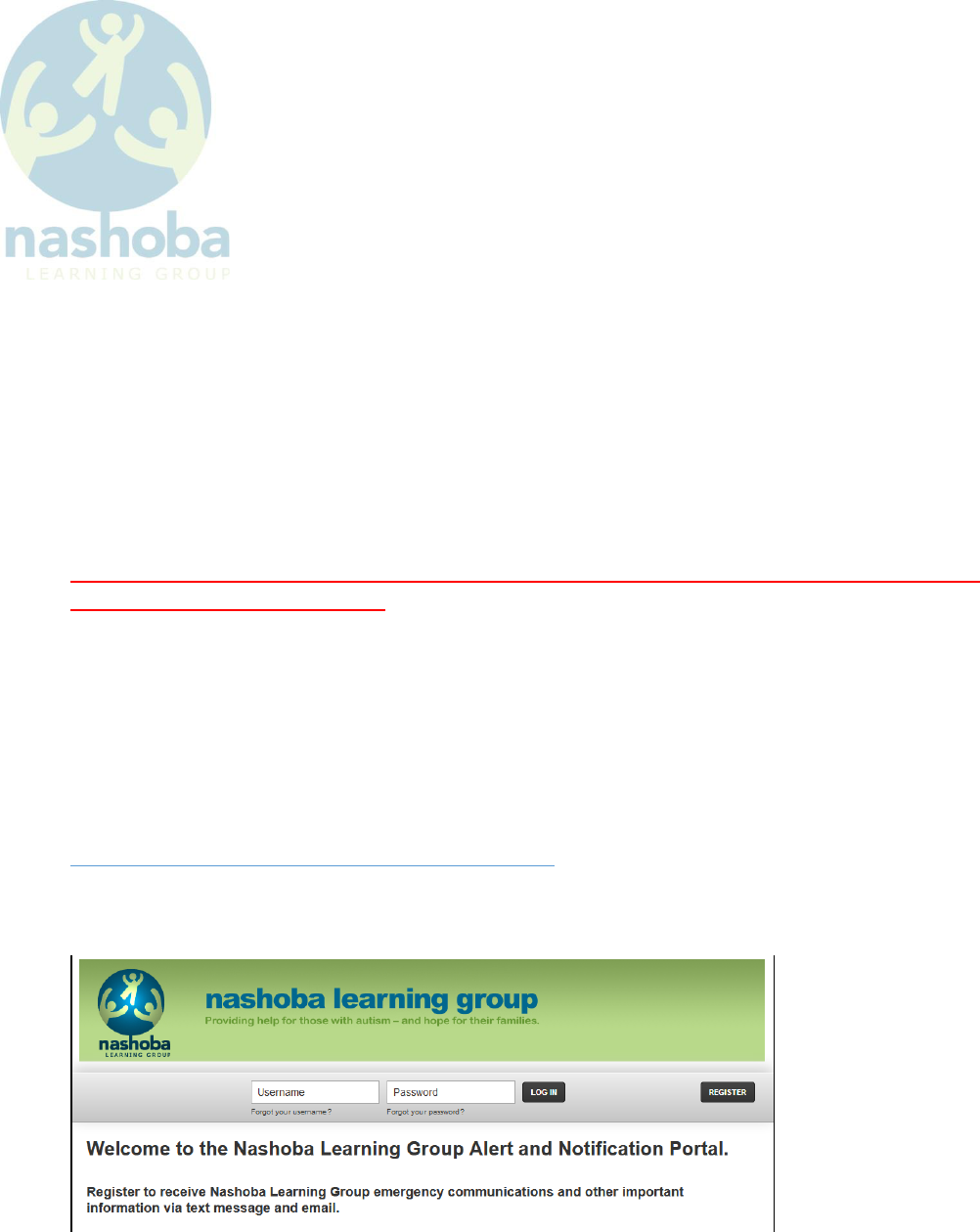
Copyright © 2022 Nashoba Learning Group, Inc. Page 1 of 6 Rev 1.2 10/26/2022
Signing up for Nashoba Learning Group Text Message Alerts
and Notifications
NLG uses RAVE Mobile Alerts to send text message and email alerts to notify subscribers of
program closing, delayed opening, early release, and other emergency notifications.
A self-serve web portal allows you to manage which programs you will receive notifications
from. To register for notifications you must first create an account, register your mobile
number, and opt-in to the notification lists you wish to join.
Notification lists are named using the Program Type: Short address format such as “School
Program Alert: 10 Oak Park, Bedford”.
You can subscribe to one or more notification lists and unsubscribe from any of the lists at any
time.
NOTE: You will not receive text or email notifications unless you create an account and opt-in
to one or more notification lists.
NLG cannot set up an account on your behalf or modify your account settings. You are
responsible for setting up your account and opting in or out of the notification lists.
Creating an Account
Launch your favorite web browser and navigate to
https://www.getrave.com/login/nashobalearninggroup to access the Nashoba Learning Group
Notification and Alert Portal. You may want to bookmark this URL as you’ll need to log in to the
portal to manage your settings and opt-in notification lists.
1. Click the Register button.
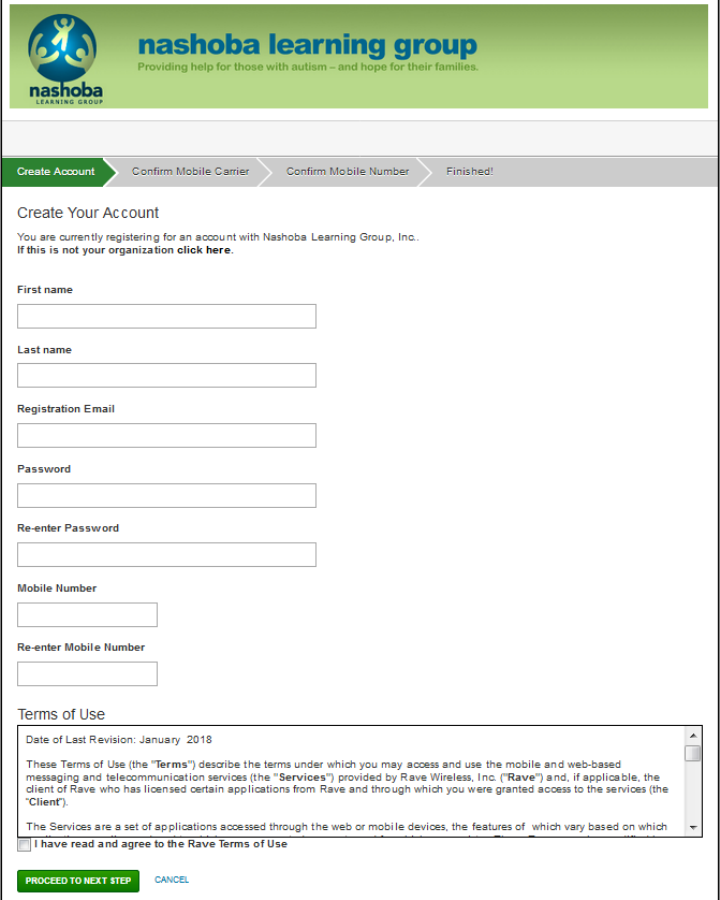
Copyright © 2022 Nashoba Learning Group, Inc. Page 2 of 6 Rev 1.2 10/26/2022
2. Enter the requested information on the Create Account page, read and accept the Terms
of Use and click the Proceed to Next Step button.
In order to receive text message notifications you must enter a valid mobile number in
the Mobile Number field and the number you enter must be capable of receiving text
messages. Contact your wireless provider if you are uncertain whether or not your
account has text messaging enabled.
You must also enter a valid email address. A confirmation email will be sent to the
email address you use for registration. This email contains an account verification link
that you must click before the account is actually created.
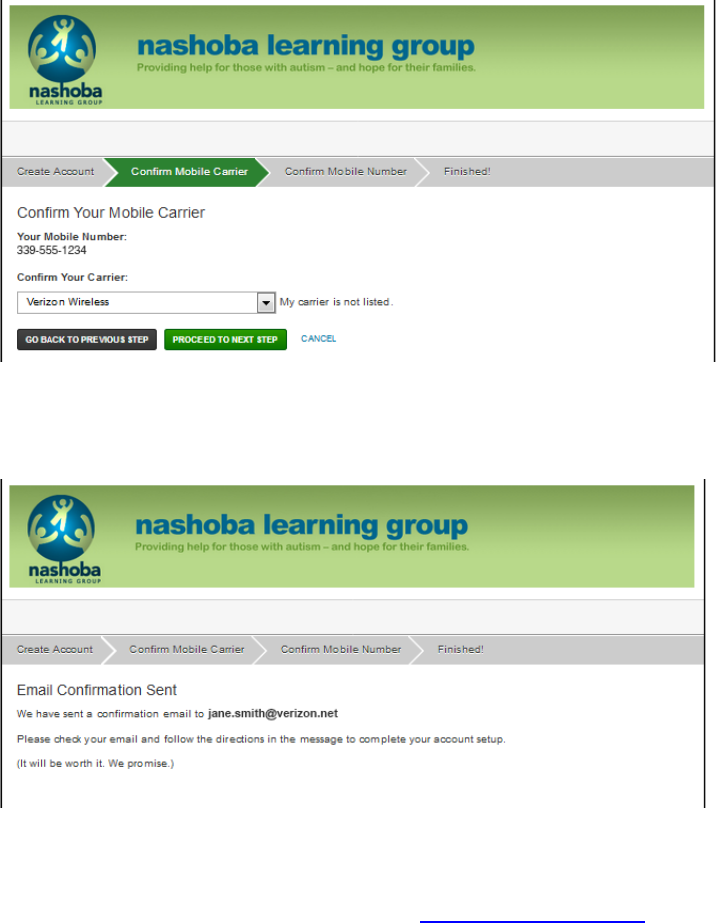
Copyright © 2022 Nashoba Learning Group, Inc. Page 3 of 6 Rev 1.2 10/26/2022
3. Select your mobile carrier from the Confirm Your Carrier drop down list and click the
Proceed to Next Step button.
4. You will be presented with an Email Confirmation Sent page.
5. Check your email. You should receive a confirmation email sent to the email address you
used during step 3. The email will be from no[email protected] (RAVE Mobile Alerts
is the service we use to send text message and email notifications).
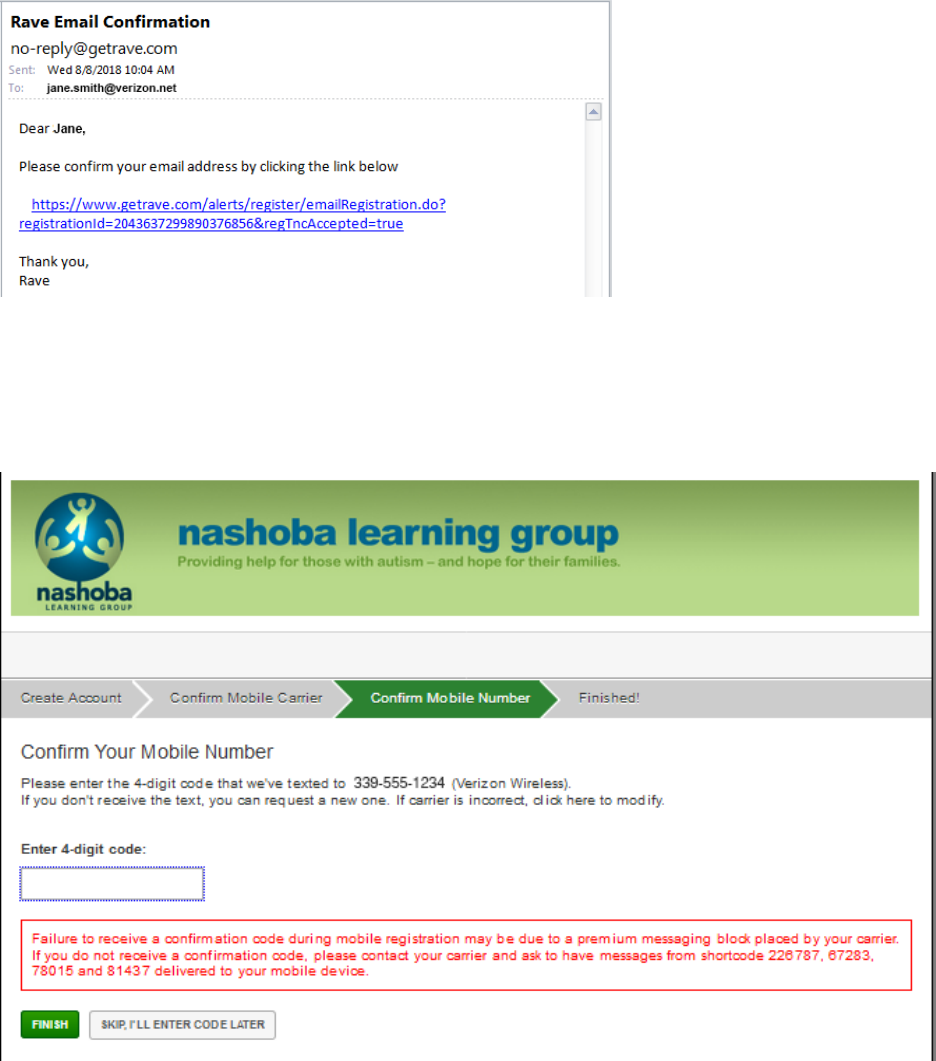
Copyright © 2022 Nashoba Learning Group, Inc. Page 4 of 6 Rev 1.2 10/26/2022
6. Confirm your email address by clicking the link in your confirmation email. This will
display a web page prompting you to enter a 4 digit authorization code. The
authorization code will be sent to you as a text message using the mobile number you
entered in step 3.
7. Enter your 4 digit authorization code and click the Finish button. Your My Account page
will be displayed.
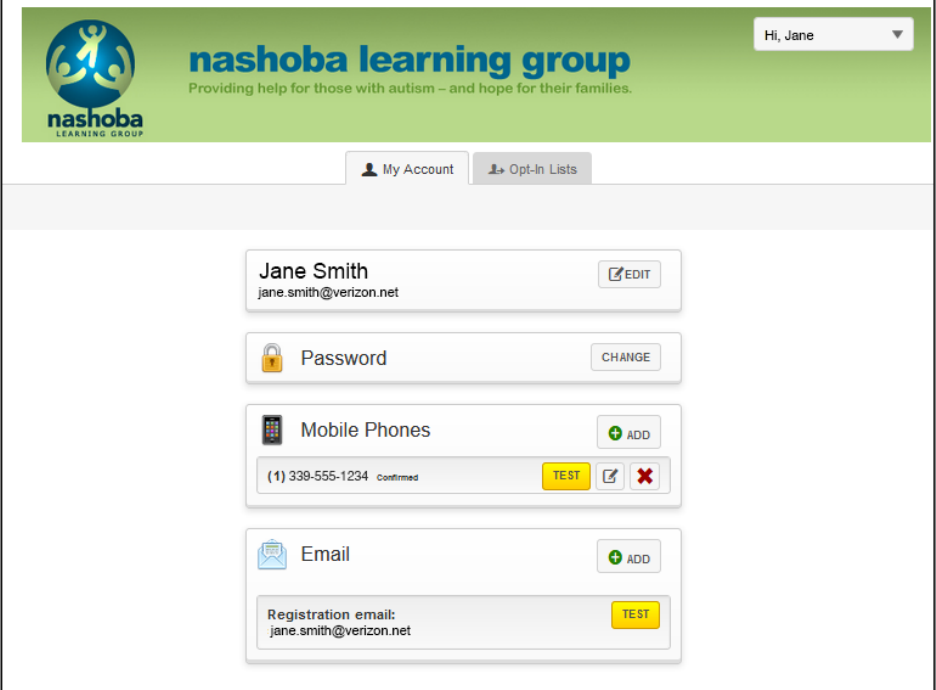
Copyright © 2022 Nashoba Learning Group, Inc. Page 5 of 6 Rev 1.2 10/26/2022
8. Verify that the information is correct and make any required changes. You can add
additional mobile numbers and email addresses and test registered mobile phones and
email addresses.
9. The final step is opting-in to notification lists. Click the Opt-In Lists tab. From this page,
select all of the lists you wish to receive notifications from.
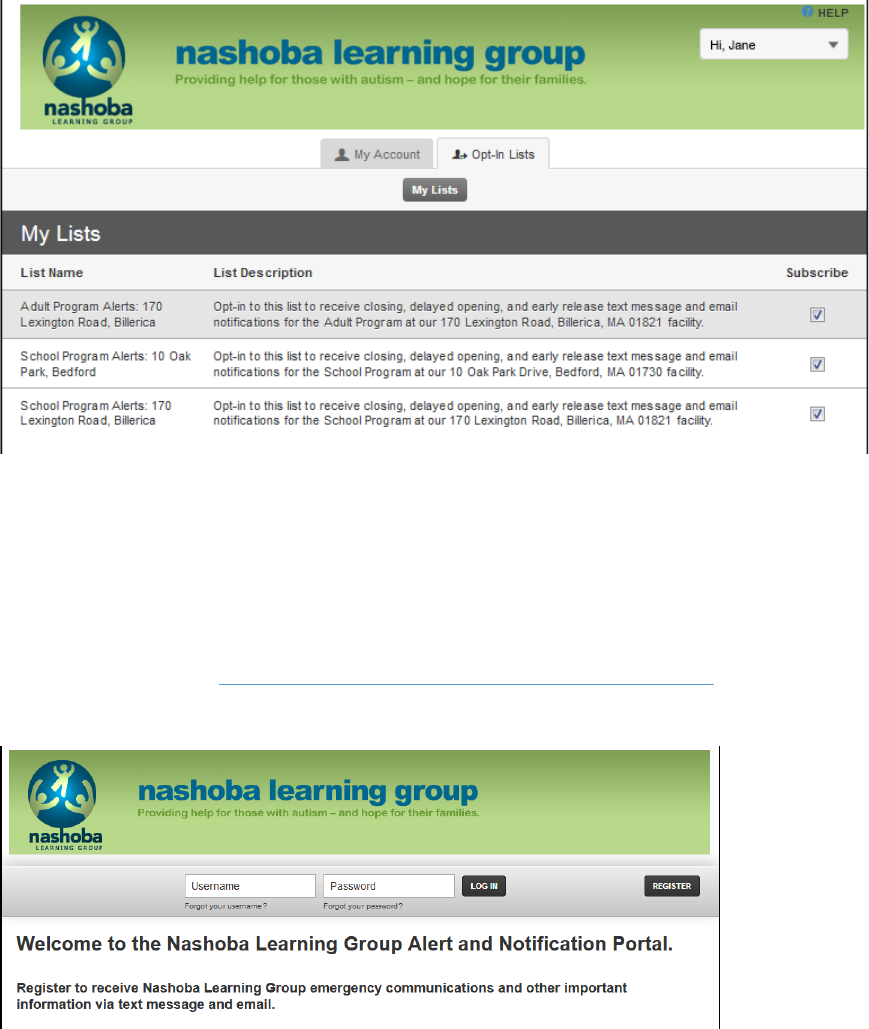
Copyright © 2022 Nashoba Learning Group, Inc. Page 6 of 6 Rev 1.2 10/26/2022
10. Congratulations! Your account setup is now complete.
You can change your settings and opt-in/out of notification lists at any time by visiting the
Nashoba Learning Group Notification and Alert Portal.
1. Point your browser to https://www.getrave.com/login/nashobalearninggroup, enter your
user name and password and click the Log In button to manage your account settings.
