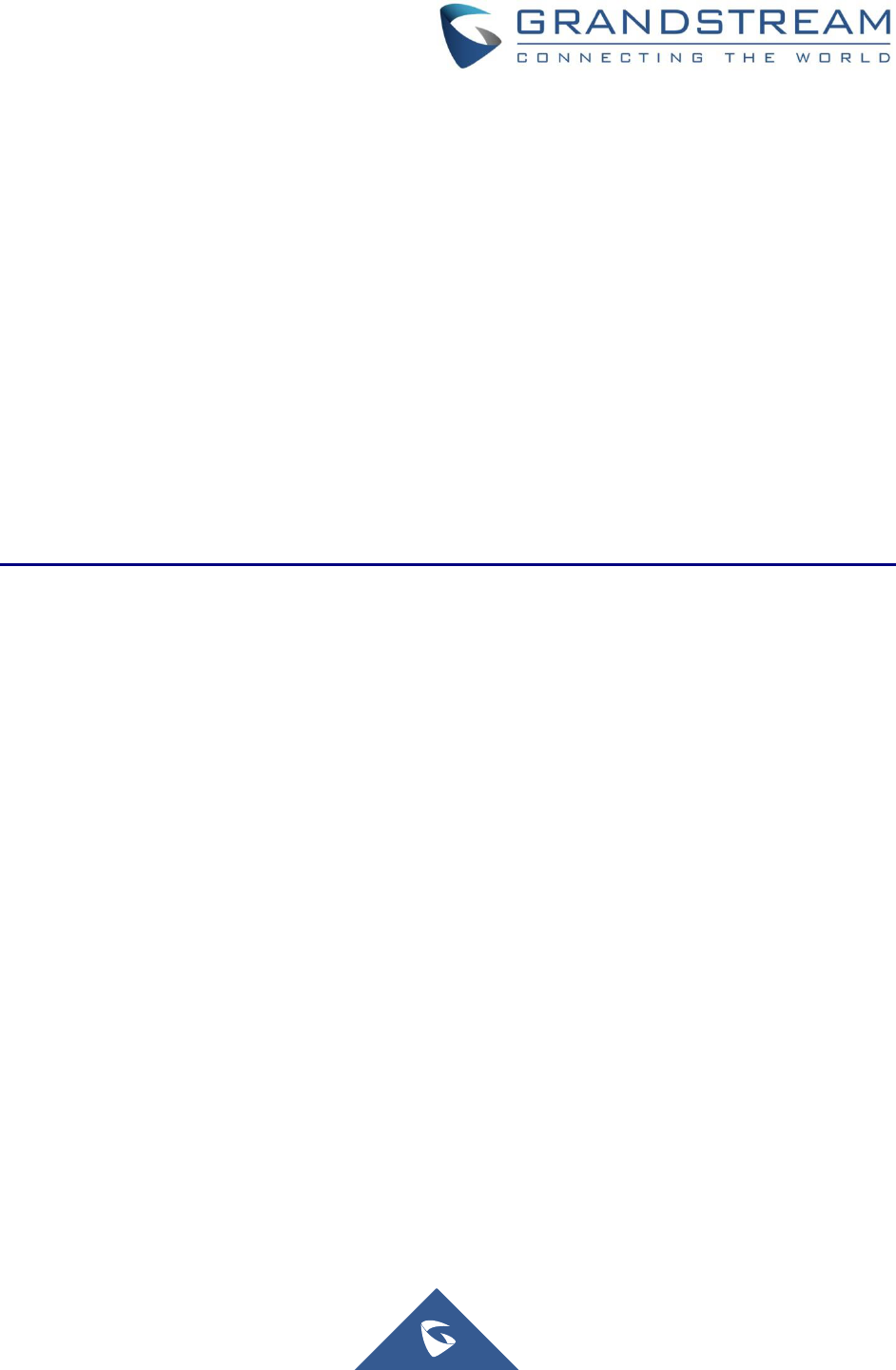
Grandstream Networks, Inc.
UCM6xxx Series
Voicemail Service Guide
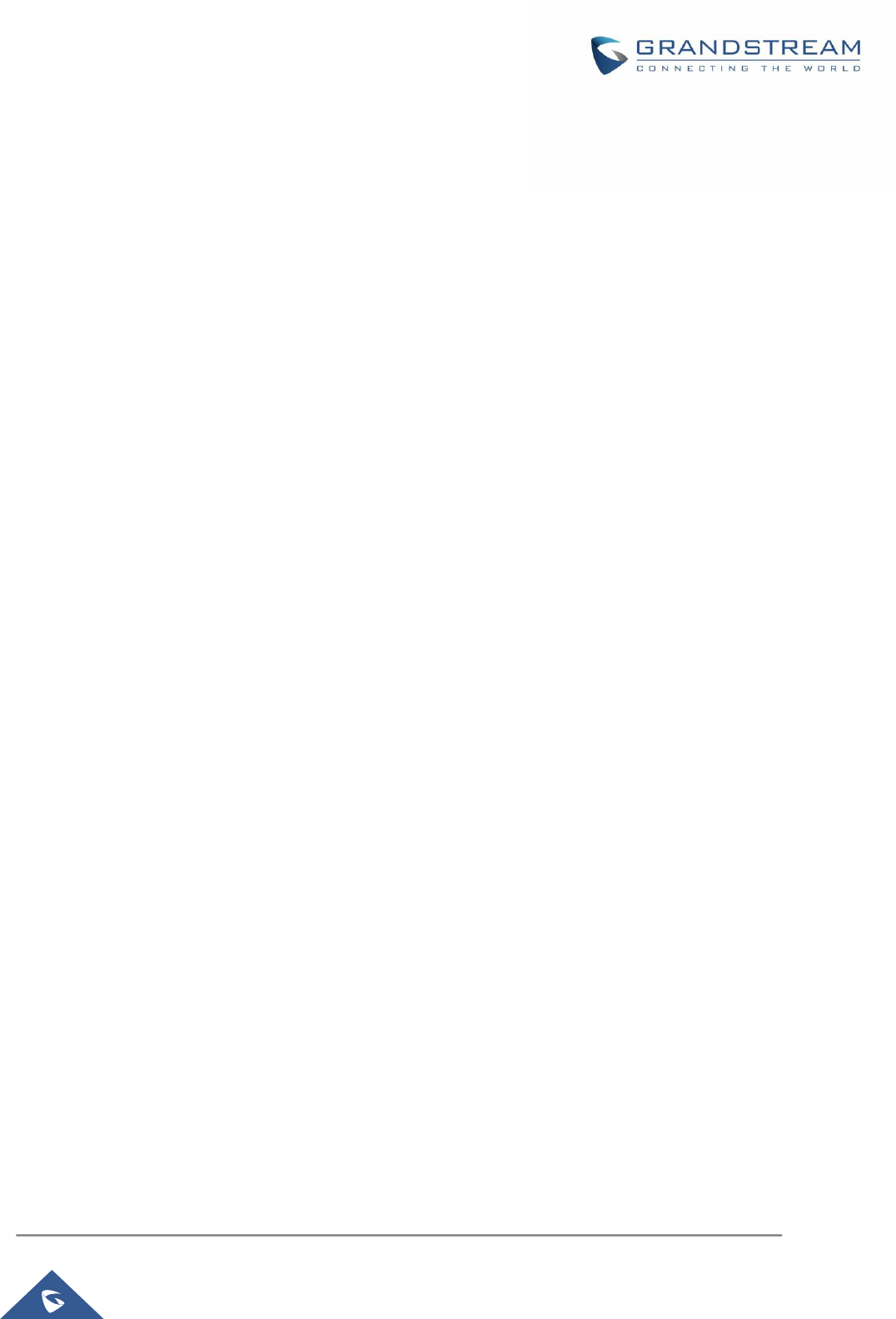
P a g e | 2
UCM6xxx Voicemail service Guide
Table of Content
INTRODUCTION ............................................................................................................. 4
VOICEMAIL CONFIGURATION ..................................................................................... 5
Global Configuration ................................................................................................................................ 5
Extension Voicemail Configuration .......................................................................................................... 7
ACCESS VOICEMAIL .................................................................................................... 8
Using Feature Codes ............................................................................................................................... 8
From User Portal ...................................................................................................................................... 9
From an External Device ....................................................................................................................... 10
LEAVE A VOICEMAIL .................................................................................................. 12
VOICEMAIL TO EMAIL ................................................................................................ 13
Voicemail Email Settings........................................................................................................................ 13
Voicemail Email Template ...................................................................................................................... 14
Email Notification ................................................................................................................................... 14
VOICEMAIL GROUP .................................................................................................... 17
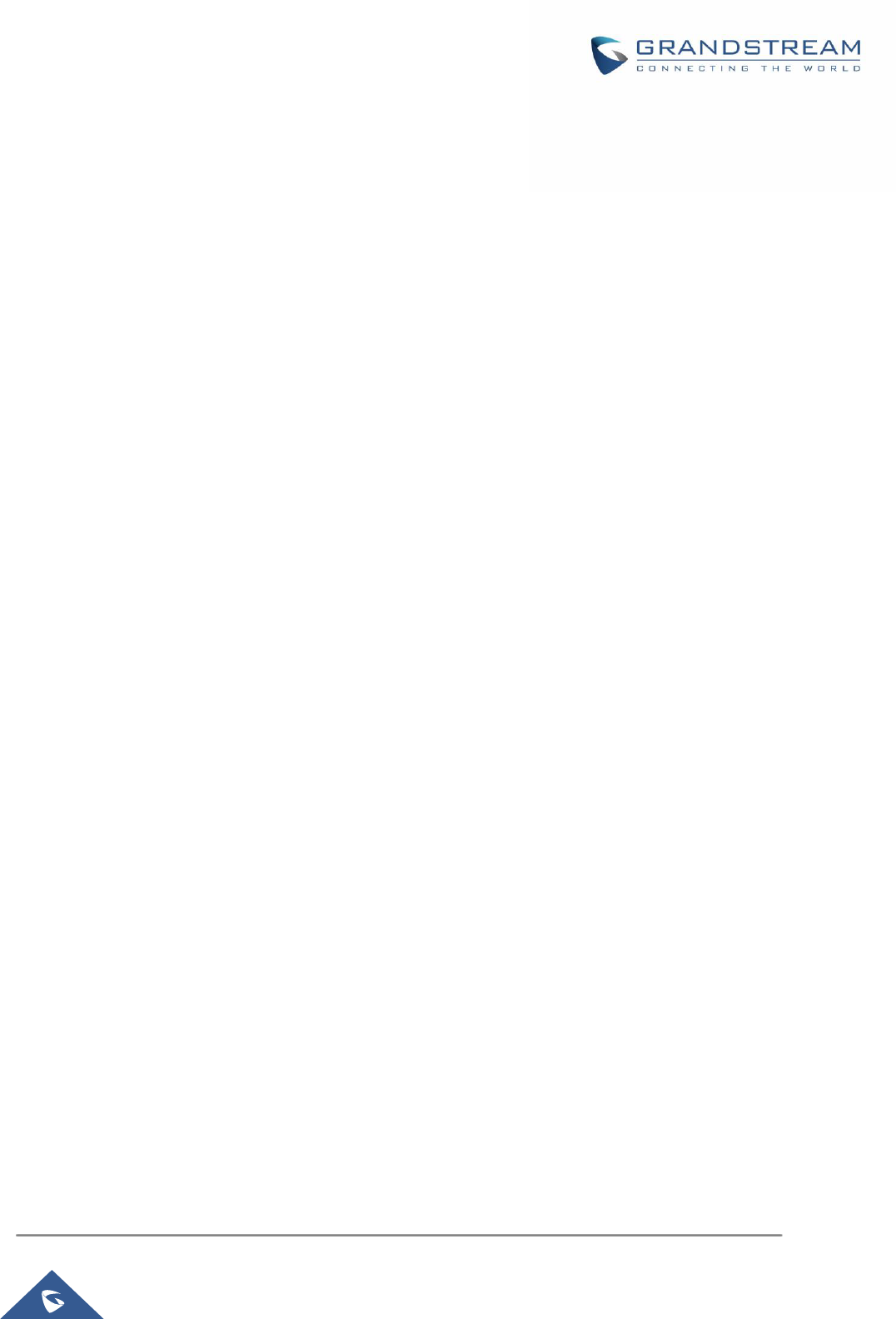
P a g e | 3
UCM6xxx Voicemail service Guide
Table of Figures
Figure 1: Voicemail Settings.......................................................................................................................... 5
Figure 2 : Enable Voicemail .......................................................................................................................... 7
Figure 3 : Voicemail section in user portal .................................................................................................... 9
Figure 4: Voicemail prompt customization .................................................................................................. 10
Figure 5: Voicemail remote access ............................................................................................................. 11
Figure 6: Voicemail Email Settings ............................................................................................................. 13
Figure 7: Voicemail Email Template ............................................................................................................ 14
Figure 8 : Email Notification settings ........................................................................................................... 15
Figure 9 : Voicemail Email Received .......................................................................................................... 16
Figure 10: Voicemail Group......................................................................................................................... 17
Table of Tables
Table 1: Voicemail Settings ........................................................................................................................... 6
Table 2: Voicemail IVR Menu ........................................................................................................................ 8
Table 3: Voicemail Email Settings ............................................................................................................... 13
Table 4 : Email Notification settings ............................................................................................................ 15
Table 5: Voicemail Email Templateoicemail Group parameters .................................................................. 17
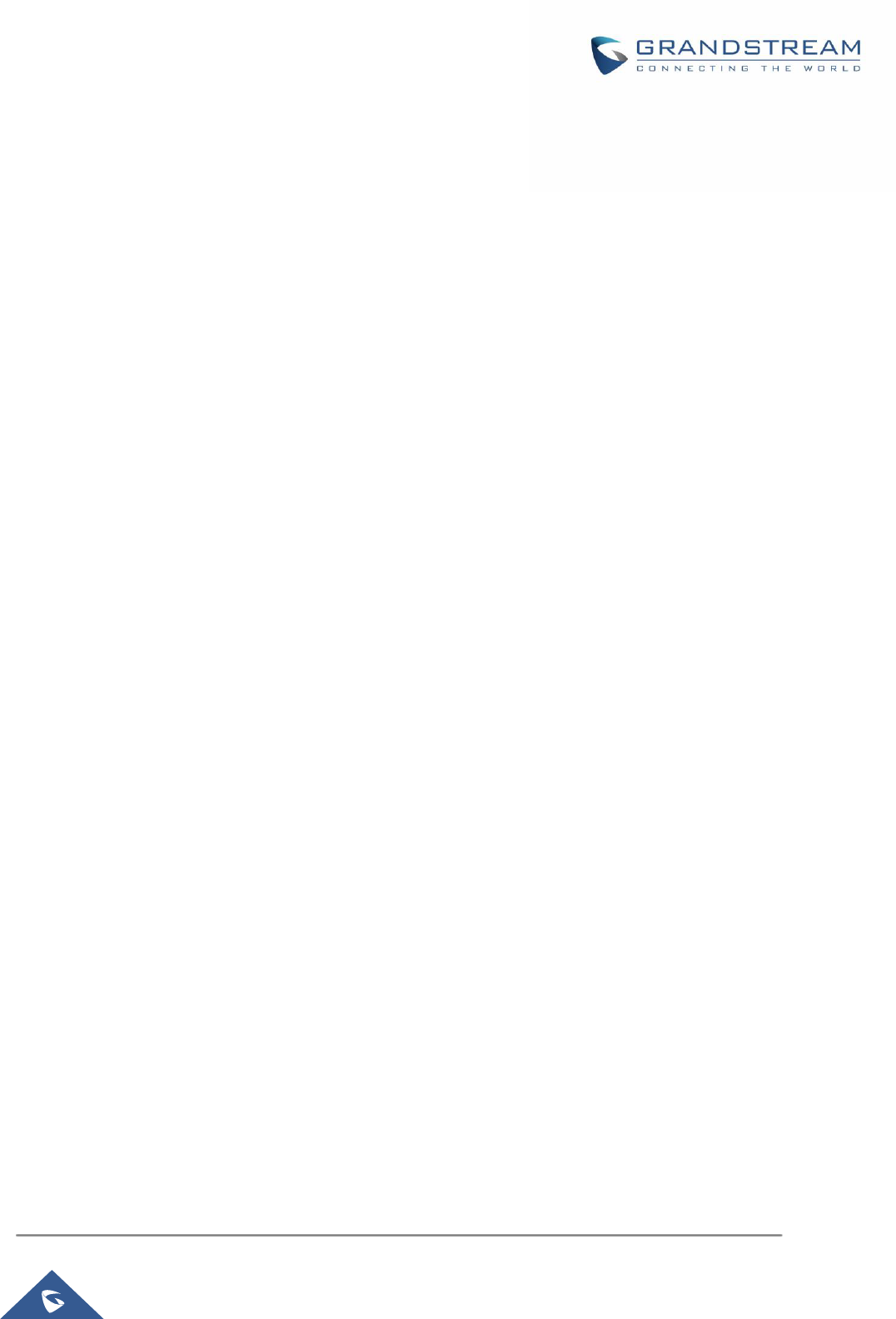
P a g e | 4
UCM6xxx Voicemail service Guide
INTRODUCTION
Voicemail is a centralized service used in businesses for sending, storing and retrieving audio messages.
When a user is busy or not available, the caller will listen to a prompt message that contains instructions to
leave a voice message to the callee so that they can check it later when available again. The voicemail
system also notifies users about new voicemails received to their box and they can access it via their
extensions using feature codes or from the user portal.
Voicemail systems make a Phone System more flexible and powerful by allowing information and messages
to pass between users even when one of them is not present.
Note: In this document the UCM6xxx includes UCM62xx, UCM6510 and UCM63xx series.
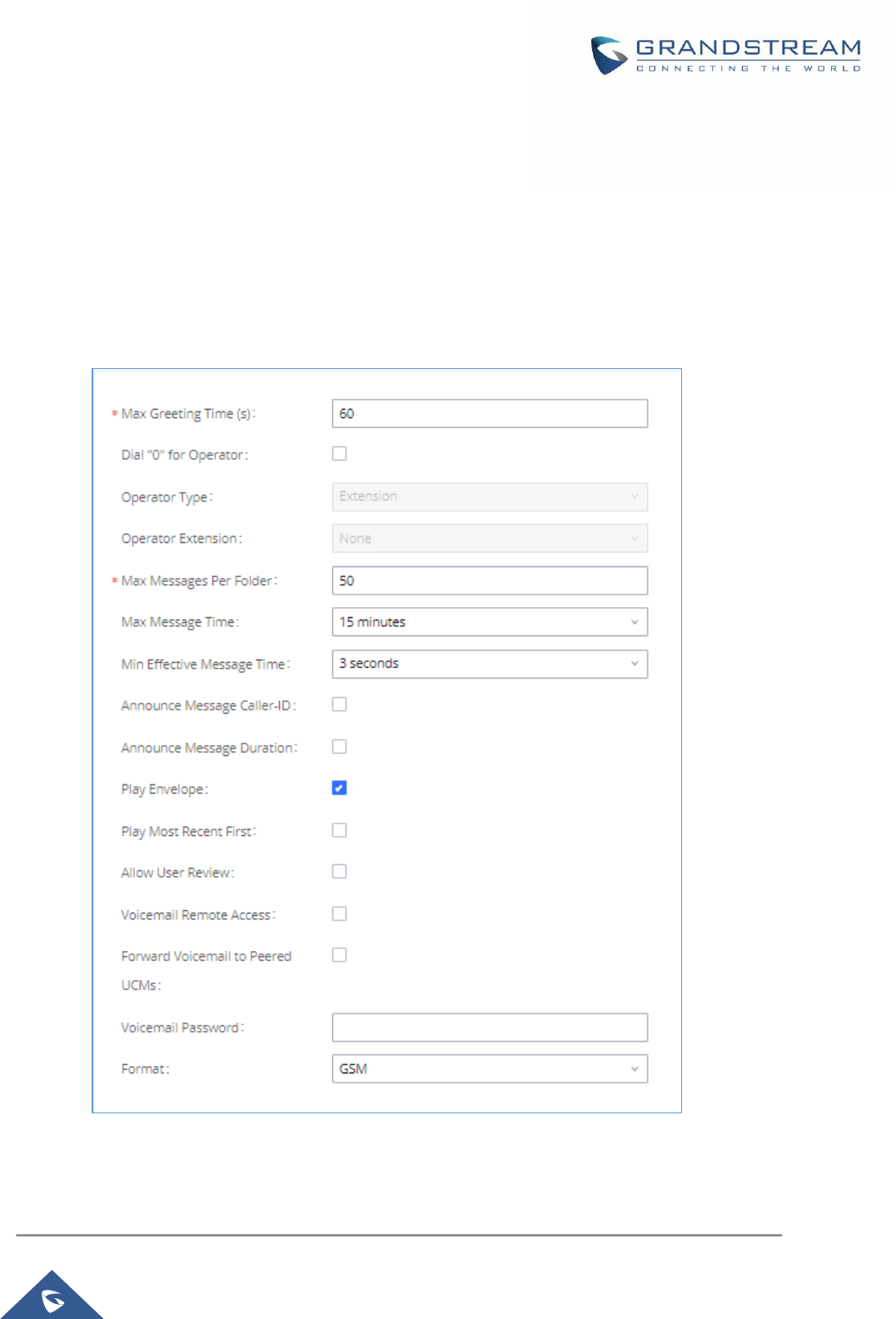
P a g e | 5
UCM6xxx Voicemail service Guide
VOICEMAIL CONFIGURATION
In order to start receiving voicemail, Users need to configure their voicemail settings and preferences and
enable voicemail at the extension level.
Global Configuration
The configurations of the voicemail can be globally set up and managed under Web GUI→Call
Features→Voicemail.
Figure 1: Voicemail Settings
The table below provides a description of the voicemail settings:
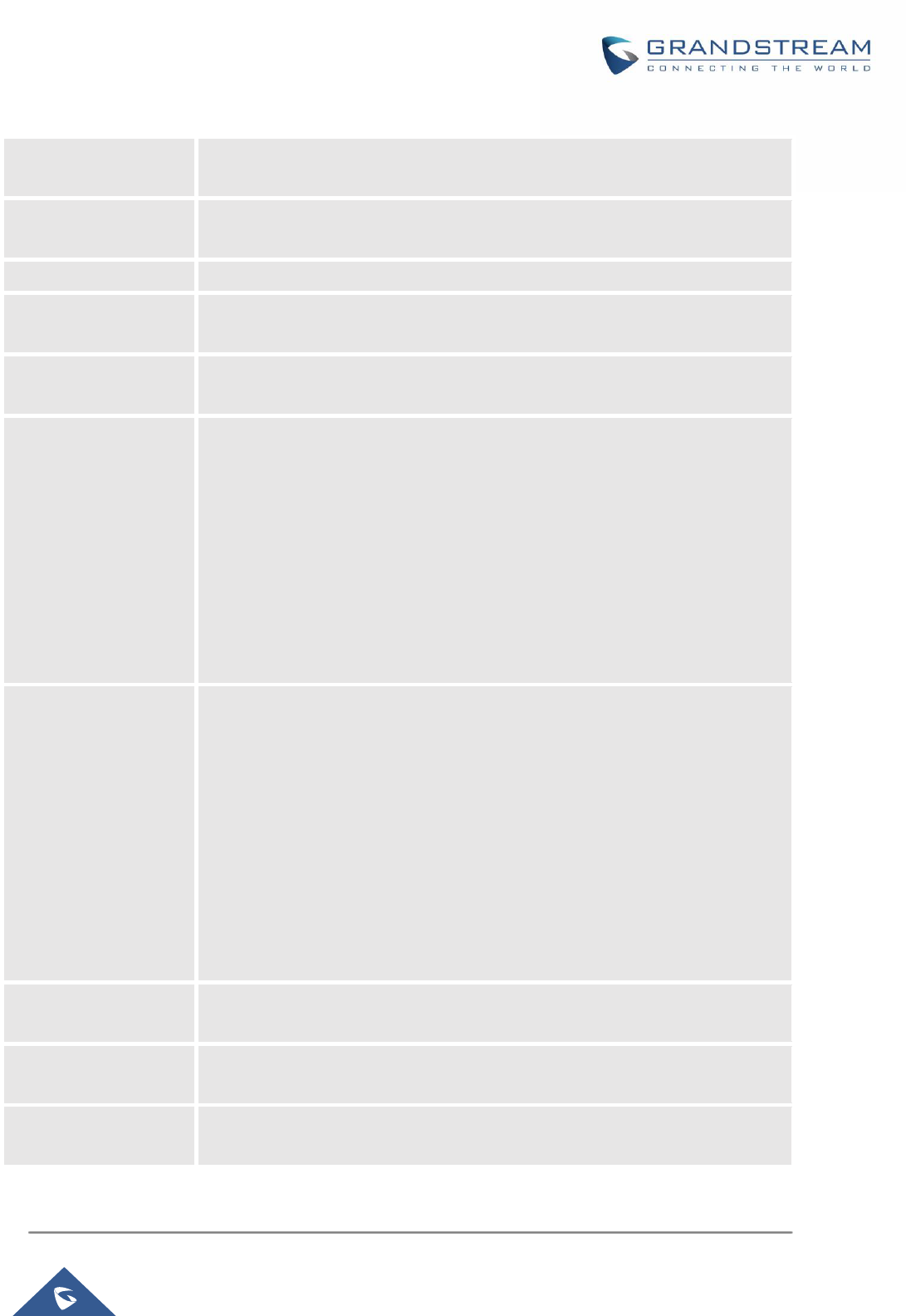
P a g e | 6
UCM6xxx Voicemail service Guide
Table 1: Voicemail Settings
Max Greeting Time (s)
Configure the maximum number of seconds for the voicemail greeting. The
default setting is 60 seconds.
Dial ‘0’ For Operator
If enabled, the caller can press 0 to exit the voicemail application and connect
to the configured operator’s extension.
Operator Type
Configure the operator type; either an extension or a ring group.
Operator Extension
Select the operator extension, which will be dialed when users press 0 to exit
voicemail application. The operator extension can also be used in IVR.
Max Messages Per
Folder
Configure the maximum number of messages per folder in users’ voicemail. The
valid range 10 to 1000. The default setting is 50.
Max Message Time
Select the maximum duration of the voicemail message. The message will not
be recorded if the duration exceeds the max message time. The default setting
is 15 minutes. The available options are:
• 1 minute
• 2 minutes
• 5 minutes
• 15 minutes
• 30 minutes
• Unlimited
Min Effective
Message Time
Configure the minimum duration (in seconds) of a voicemail message.
Messages will be automatically deleted if the duration is shorter than the Min
Message Time. The default setting is 3 seconds. The available options are:
• No minimum
• 1 second
• 2 seconds
• 3 seconds
• 4 seconds
• 5 seconds
Note: Silence and noise duration are not counted in message time.
Announce Message
Caller-ID
If enabled, the caller ID of the user who has left the message will be announced
at the beginning of the voicemail message. The default setting is "No".
Announce Message
Duration
If enabled, the message duration will be announced at the beginning of the
voicemail message. The default setting is "No".
Play Envelope
If enabled, a brief introduction (received time, received from, and etc.) of each
message will be played when accessed from the voicemail application.
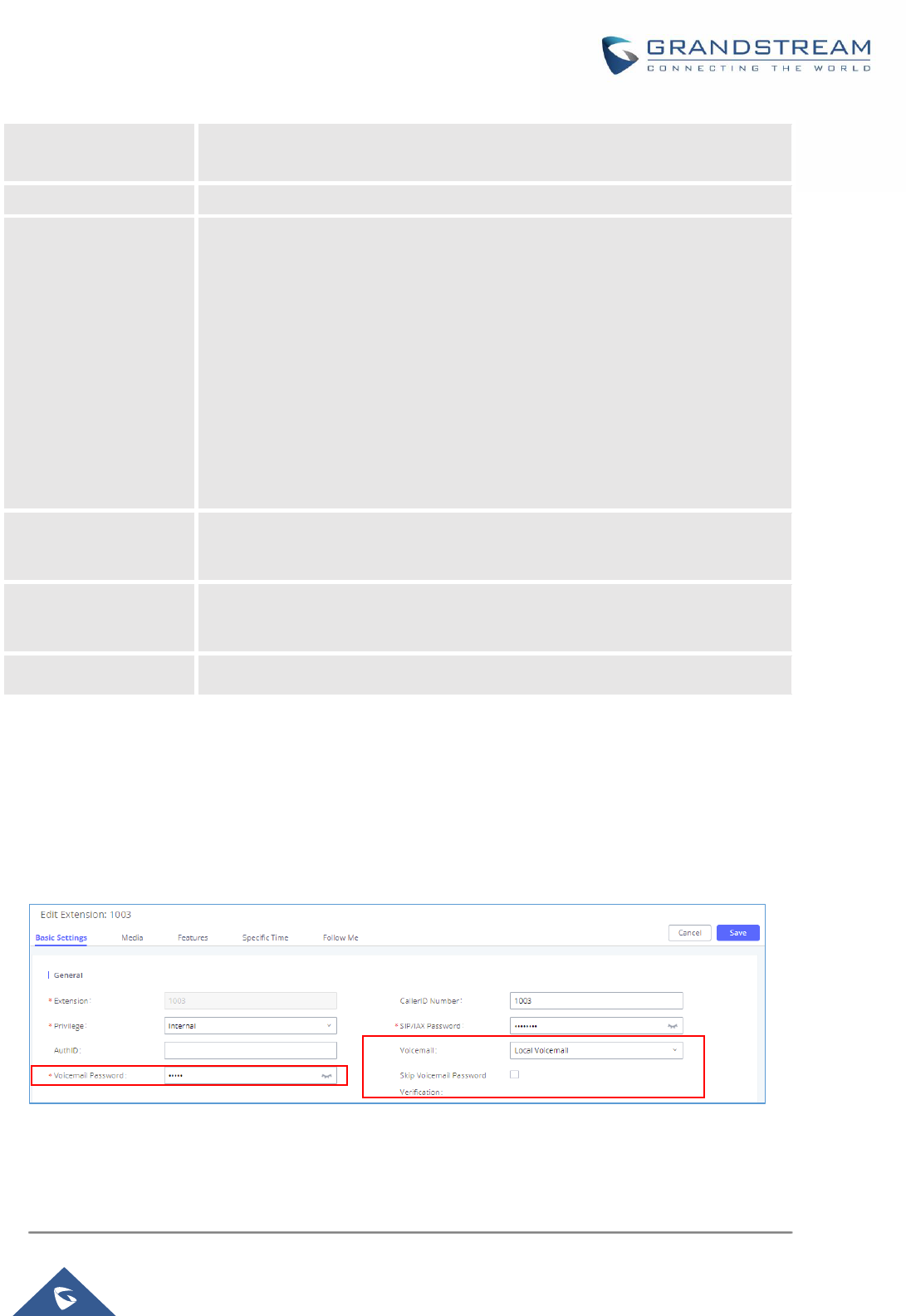
P a g e | 7
UCM6xxx Voicemail service Guide
Play Most Recent
First
If enabled, it will play the most recent message first.
Allow User Review
If enabled, users can review the message following the IVR before sending.
Voicemail Remote
Access
If enabled, external callers routed by DID and reaching VM will be prompted by
the UCM with 2 options:
• Press 1 to leave a message.
To leave a message for the extension reached by DID.
• Press 2 to access voicemail management system.
This will allow caller to access any extension VM after entering
extension number and its VM password.
Note: This option applies to inbound call routed by DID only.
The default setting is “Disabled”.
Forward Voicemail to
Peered UCMs
Enables the forwarding of voicemail to remote extensions on peered SIP trunks.
The default setting is “Disabled”.
Voicemail Password
Configures the default voicemail password that will be used when an extension
is reset.
Format
Warning: WAV files take up significantly more storage space than GSM files.
Note: Resetting an extension will reset Voicemail Password, Send Voicemail to Email, and Keep Voicemail
after Emailing values to default. Previous custom voicemail prompts and messages will be deleted.
Extension Voicemail Configuration
Users can enable Voicemail for an extension under Extensions Settings → Basic Settings for it to be able
to receive voicemails when busy or unavailable.
Figure 2 : Enable Voicemail
When skip Voicemail Password Verification is enabled, Users could access to the extension voicemail box
without having to enter their password. This is not recommended.
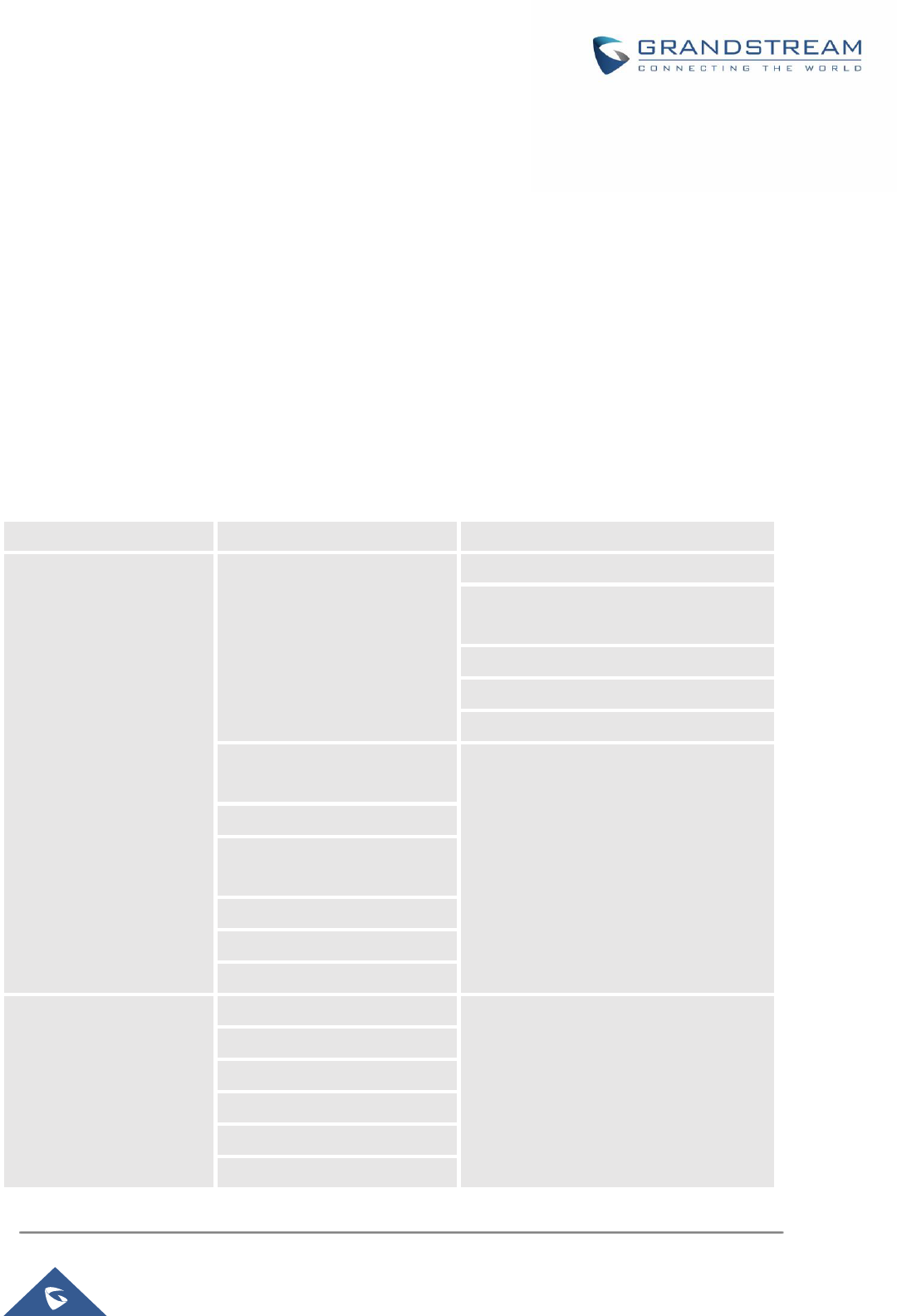
P a g e | 8
UCM6xxx Voicemail service Guide
ACCESS VOICEMAIL
Users have multiple ways to access their voicemail box, It could be either via Feature codes from their
extension or another internal extension, From the user portal or from an external device.
Using Feature Codes
If the voicemail is enabled for UCM630X extensions, Users can access their extension’s voicemail by dialing
the voicemail access number (by default *97). The users will be prompted to enter the voicemail password
and then can enter digits from the phone keypad to navigate in the IVR menu for different options.
Otherwise, users can access to another extension’s voicemail by dialing the voicemail access code (by
default *98) followed by the extension number and password in order to access to that specific extension’s
voicemail. The below table is describing the Voicemail IVR menu and the different voicemail operations that
can be achieved:
Table 2: Voicemail IVR Menu
Main Menu
Sub Menu 1
Sub Menu 2
1 – New messages
3 - Advanced options
1 - Send a reply
2 - Call the person who sent this
message
3 - Hear the message envelop
4 - Leave a message
* - Return to the main menu
5 - Repeat the current
message
7 - Delete this message
8 - Forward the message to
another user
9 – Save
* - Help
# - Exit
2 – Change folders
0 - New messages
1 - Old messages
2 - Work messages
3 - Family messages
4 - Friend messages
# - Cancel
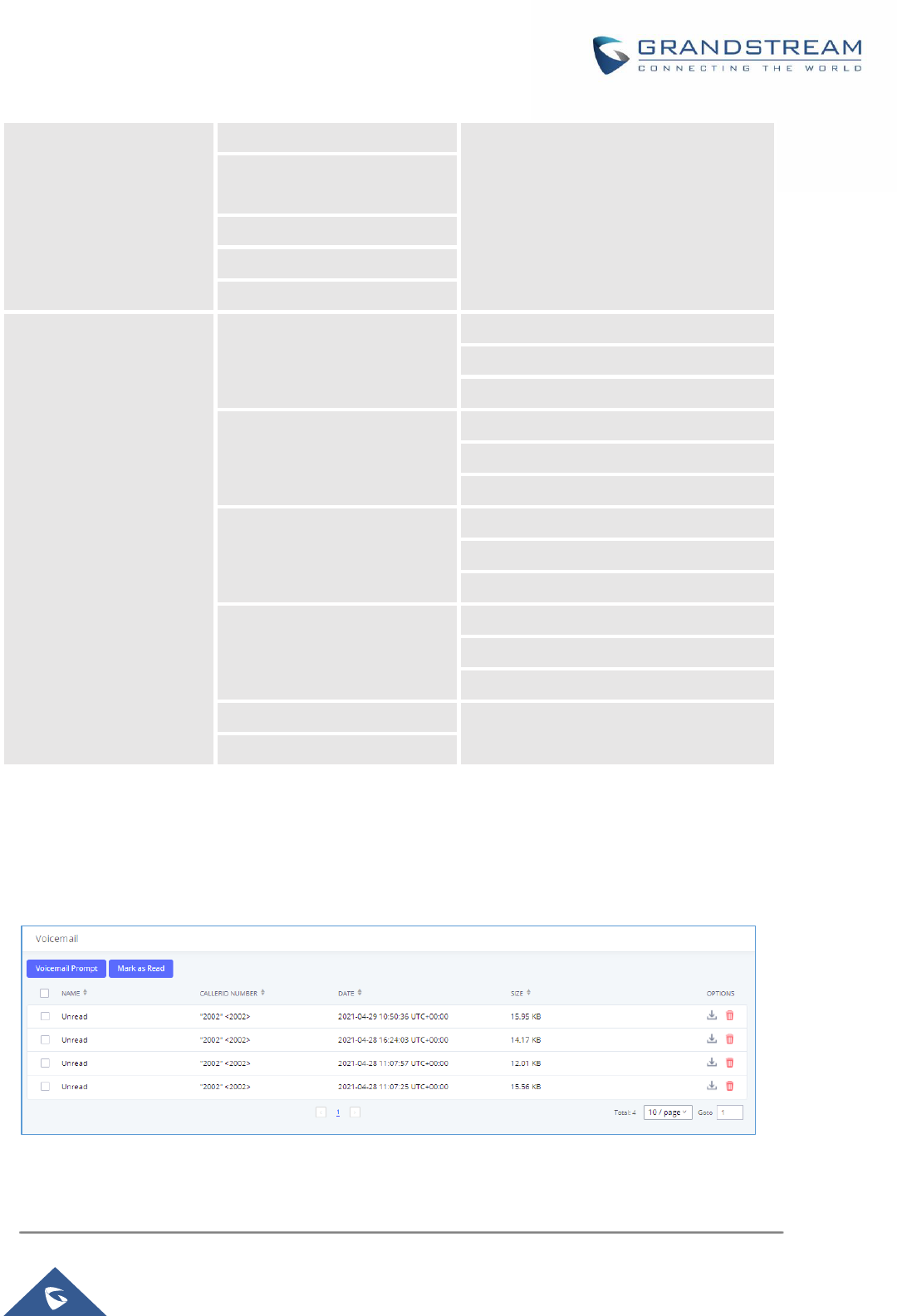
P a g e | 9
UCM6xxx Voicemail service Guide
3 – Advanced options
1 - Send a reply
2 - Call the person who sent
this message
3 - Hear the message envelop
4 - Leave a message
* - Return to the main menu
0 – Mailbox options
1 - Record your unavailable
message
1 - Accept this recording
2 - Listen to it
3 - Re-record your message
2 - Record your busy
message
1 - Accept this recording
2 - Listen to it
3 - Re-record your message
3 - Record your name
1 - Accept this recording
2 - Listen to it
3 - Re-record your message
4 - Record temporary greeting
1 - Accept this recording
2 - Listen to it
3 - Re-record your message
5 - Change your password
* - Return to the main menu
From User Portal
Users can also access to their voicemail from the UCM6xxx’s user portal that can be accessed using the
extension’s credentials and then navigate to Personal Data → Voicemail.
Figure 3 : Voicemail section in user portal
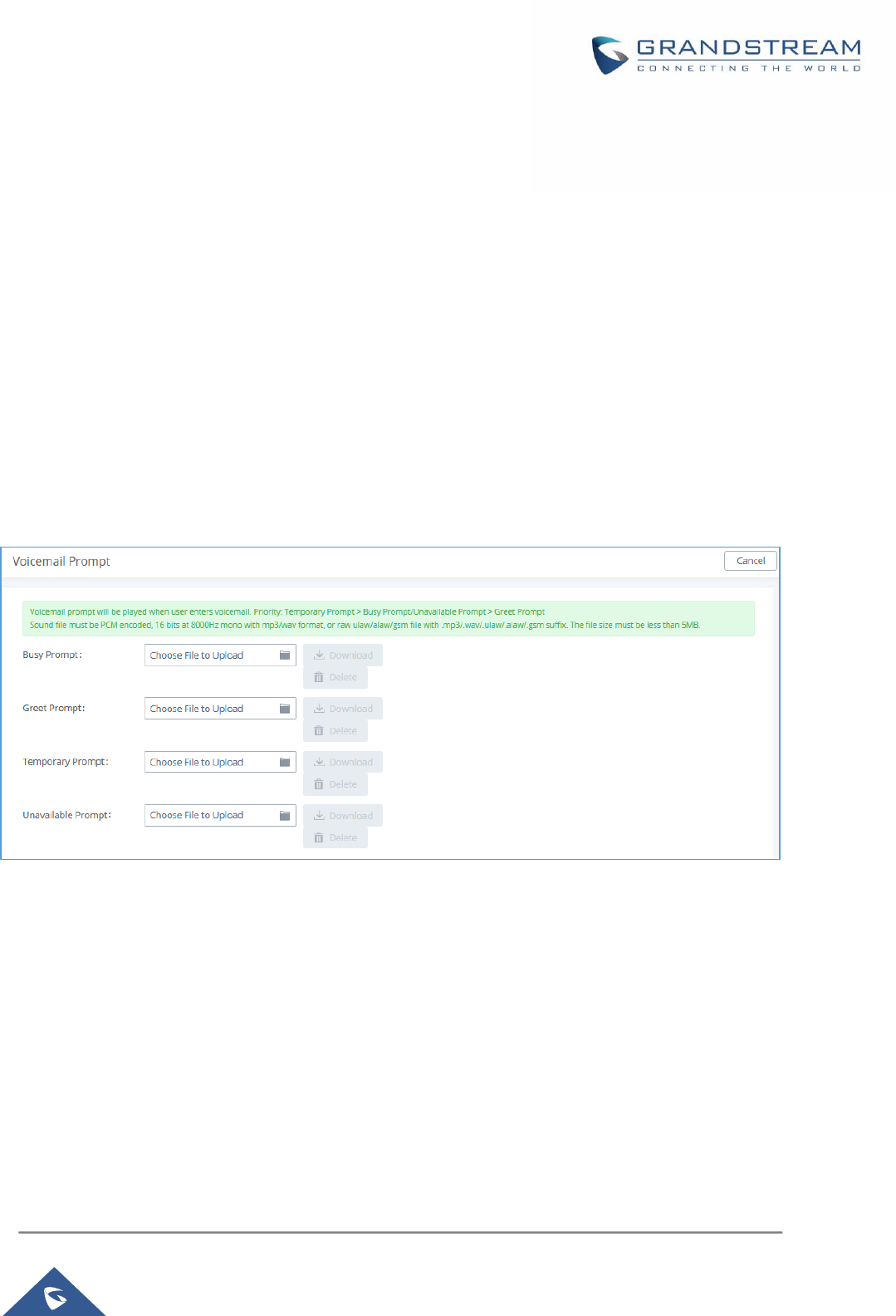
P a g e | 10
UCM6xxx Voicemail service Guide
On this section users can download and delete voicemails, mark them as read by selecting the voicemail
files and pressing on “Mark as Read”. Users can also upload customized voice prompts under “Voicemail
Prompt” page and upload a prompt for each status.
Note:
Available voicemail prompts are:
• Busy: This voicemail prompt will be played when the callee is in another call or is in DND mode.
• Unavail: This voicemail prompt will only be played when the callee’s extension is unregistered.
• Temp: Highest priority. This voicemail prompt well be played in all scenarios when it is configured
(unregistered, unanswered/ring timeout, busy, DND).
• Greet: This voicemail prompt will be played when the callee does not answer within their ring
timeout period. Priority: Temporary Prompt > Busy Prompt/Unavailable Prompt > Greet Prompt
The priority is “temp > busy/unavail > greet”.
Sounds file must be PCM encoded, 16 bits at 8000Hz mono with mp3/wav format or raw
ulaw/alaw/gsm file with .mp3/.wav/.ulaw/.alaw/.gsm suffix. The file size must be less than 5MB.
Figure 4: Voicemail prompt customization
From an External Device
Users can also access the voicemail management system from an external device, this can be achieved
by navigating to Call Features →Voicemail → Voicemail and enable Voicemail Remote Access.
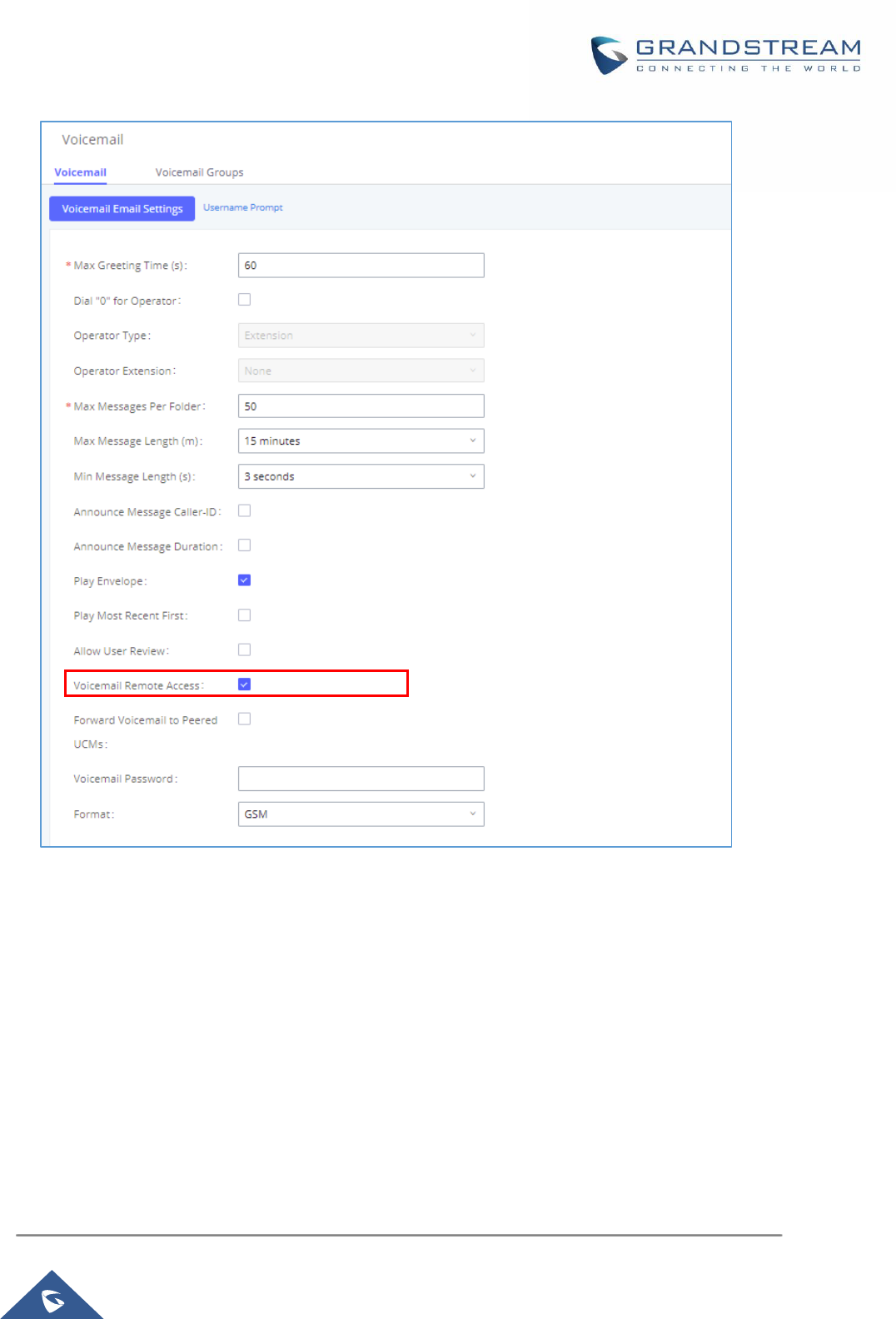
P a g e | 11
UCM6xxx Voicemail service Guide
Figure 5: Voicemail remote access
When Voicemail remote access is enabled, external callers routed by DID and reaching voicemail will be
prompted by the UCM with 2 options:
• Press 1 to leave a message.
To leave a message for the extension reached by DID.
• Press 2 to access voicemail management system.
This will allow caller to access any extension VM after entering extension number and its VM
password.
Note: This option applies to inbound call routed by DID only. The default setting is “Disabled”.
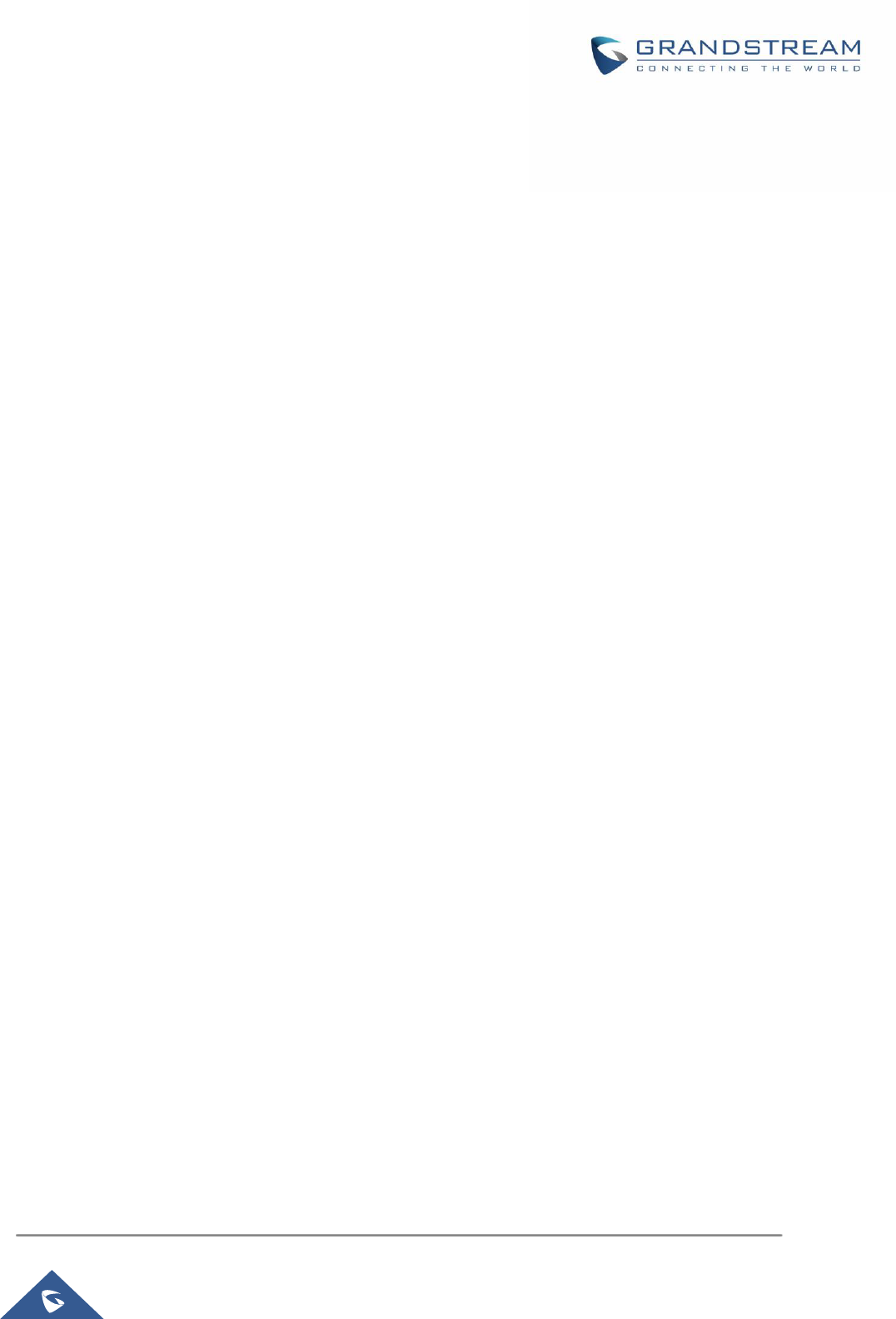
P a g e | 12
UCM6xxx Voicemail service Guide
LEAVE A VOICEMAIL
If an extension has voicemail enabled under basic settings “Extension/Trunk → Extensions → Basic
Settings” and after a ring timeout or user not available, the caller will be automatically redirected to the
voicemail in order to leave a message on which case they can press # in order to submit the message.
In case the caller is calling from an internal extension, they will be directly forwarded to the extension’s
voicemail box. But if the caller is calling from outside the system and the incoming call is routed by DID to
the destination extension, then the caller will be prompted with the choice to either press 1 to leave a
message for the called extension. This feature could be useful for remote voicemail administration.
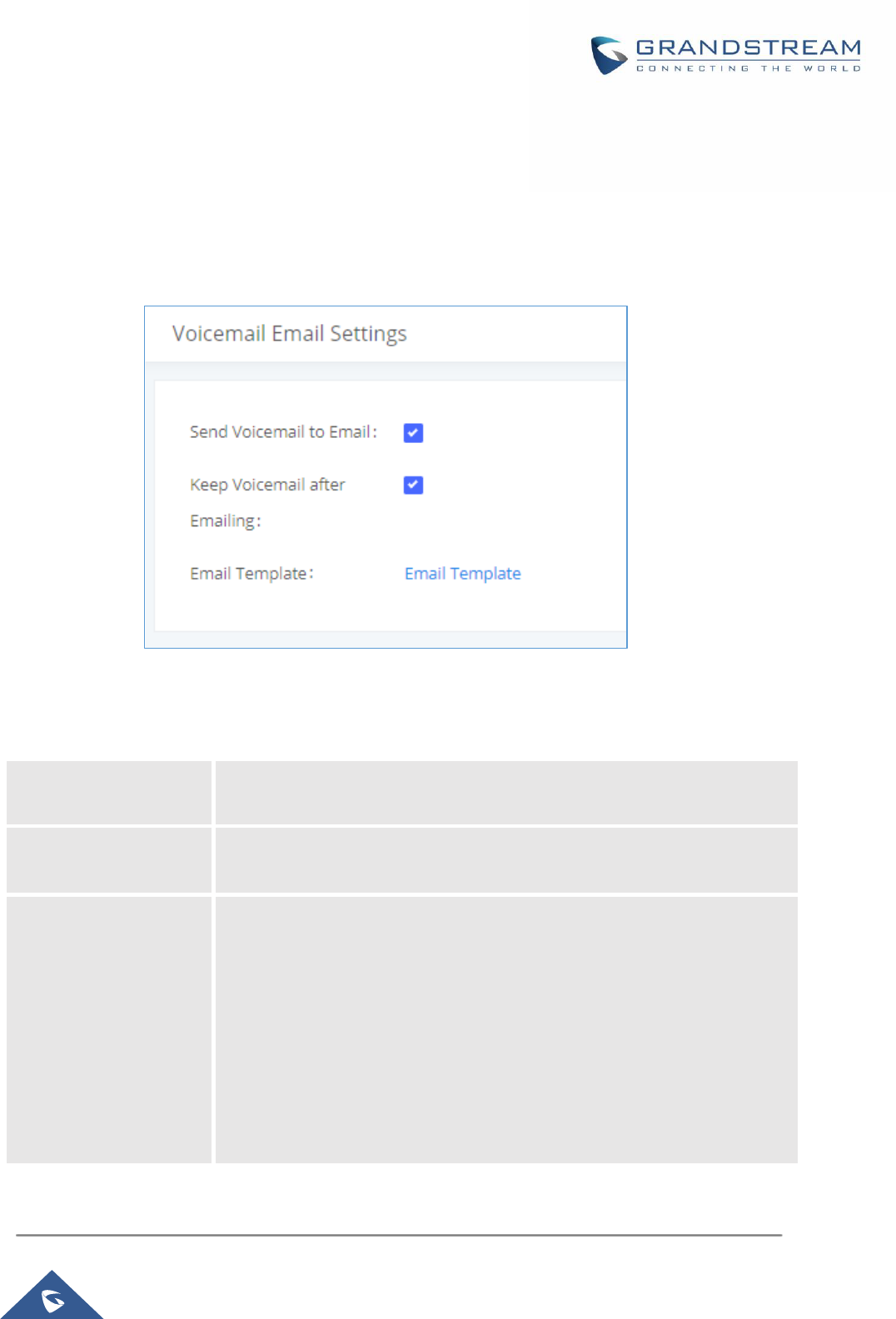
P a g e | 13
UCM6xxx Voicemail service Guide
VOICEMAIL TO EMAIL
Voicemail Email Settings
The UCM630X can be configured to send the voicemail as attachment to Email. Under Call features →
Voicemail Click on "Voicemail Email Settings" button to configure the Email attributes and content.
Figure 6: Voicemail Email Settings
The table below provides a description for the voicemail email settings:
Table 3: Voicemail Email Settings
Send Voicemail to Email
If enabled, voicemail will be sent to the user's email address. Note: SMTP
server must be configured to use this option.
Keep Voicemail after
Emailing
Enable this option if you want to keep recording files after the Email is sent.
The default setting is Enable.
Email Template
Fill in the "Subject:" and "Message:" content, to be used in the Email when
sending to the user. The template variables are:
• \t: TAB
• ${VM_NAME}: Recipient's first name and last name
• ${VM_DUR}: The duration of the voicemail message
• ${VM_MAILBOX}: The recipient's extension
• ${VM_CALLERID}: The caller ID of the person who has left the message
• ${VM_MSGNUM}: The number of messages in the mailbox
• ${VM_DATE}: The date and time when the message is left
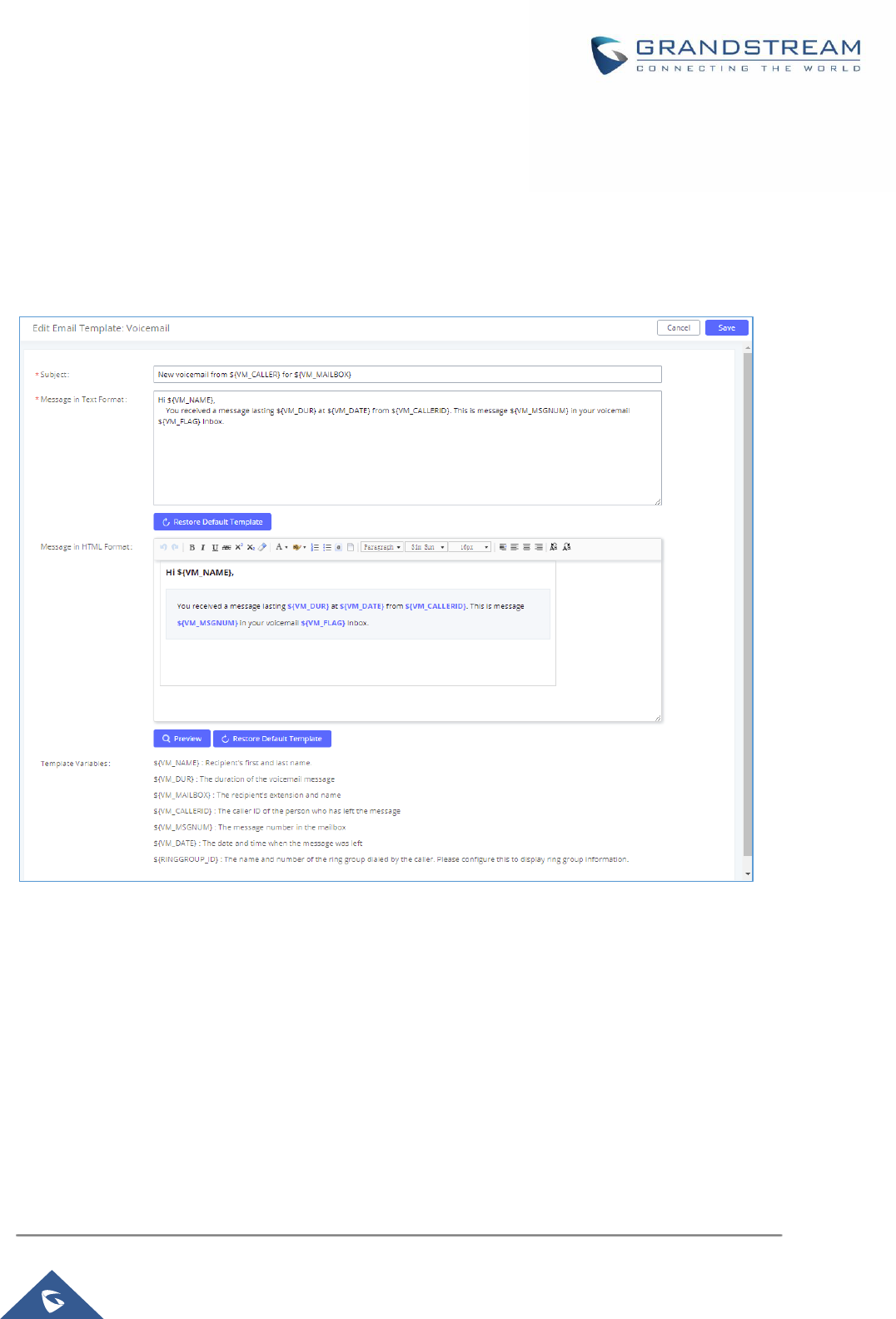
P a g e | 14
UCM6xxx Voicemail service Guide
Click on "Email Template" button to view the default template as an example.
Voicemail Email Template
Users can customize the default voicemail email template under Email Settings → Email Template →
Edit Voicemail Template. Users can customize the message both on text and HTML format to their
preference and taking advantage of the template variables.
Figure 7: Voicemail Email Template
Email Notification
In order to receive an email notification about received voicemail, users need to enable it at the extension
level and choose whether to attach the voicemail to the email and also whether to keep the local voicemail
recording after sending them.
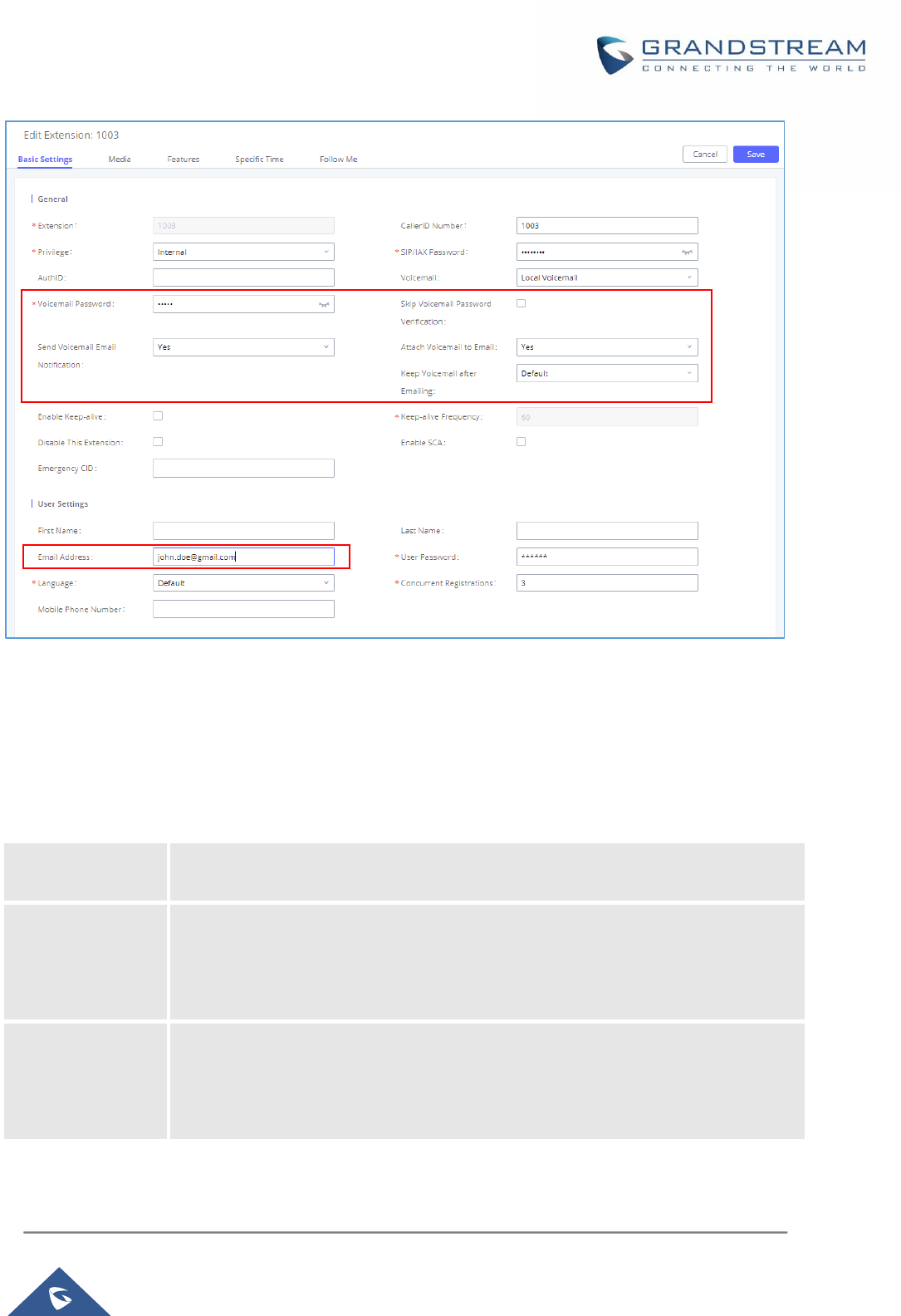
P a g e | 15
UCM6xxx Voicemail service Guide
Figure 8 : Email Notification settings
Note: Email SMTP settings need to be pre-configured under System Settings → Email Settings in order
to be able to send emails to specified email address.
The table below provides a description for the settings needed for Voicemail email sending:
Table 4 : Email Notification settings
Send Voicemail
Email Notification
Configures whether or not to send emails to the extension's email address to notify of
new voicemail.
Attach Voicemail
to Email
Configures whether or not to attach voicemail audio file to the voicemail notification
emails.
Note: When set to “Default”, the global settings in Call Features → Voicemail →
Voicemail Email Settings will be used.
Keep Voicemail
after Emailing
Whether to keep the local voicemail recording after sending them. If set to “Default”,
the global settings will be used.
Note: When set to “Default”, the global settings in Call Features → Voicemail →
Voicemail Email Settings will be used.
When Voicemail email notification is enabled, users will receive voicemail email notifications to the email
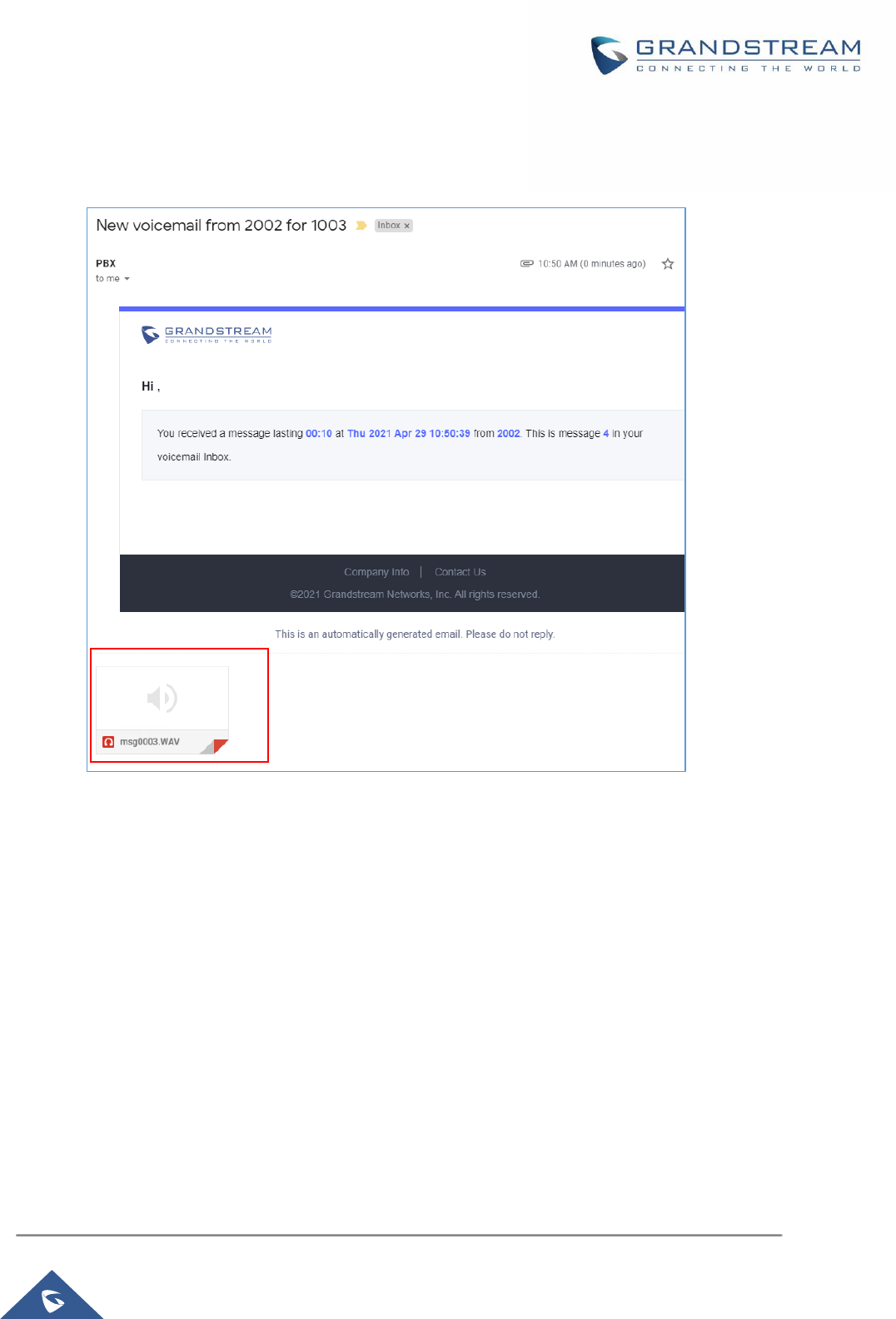
P a g e | 16
UCM6xxx Voicemail service Guide
address specified under the extension basic settings. Below is an example of an email received with the
Voicemail attached:
Figure 9 : Voicemail Email Received
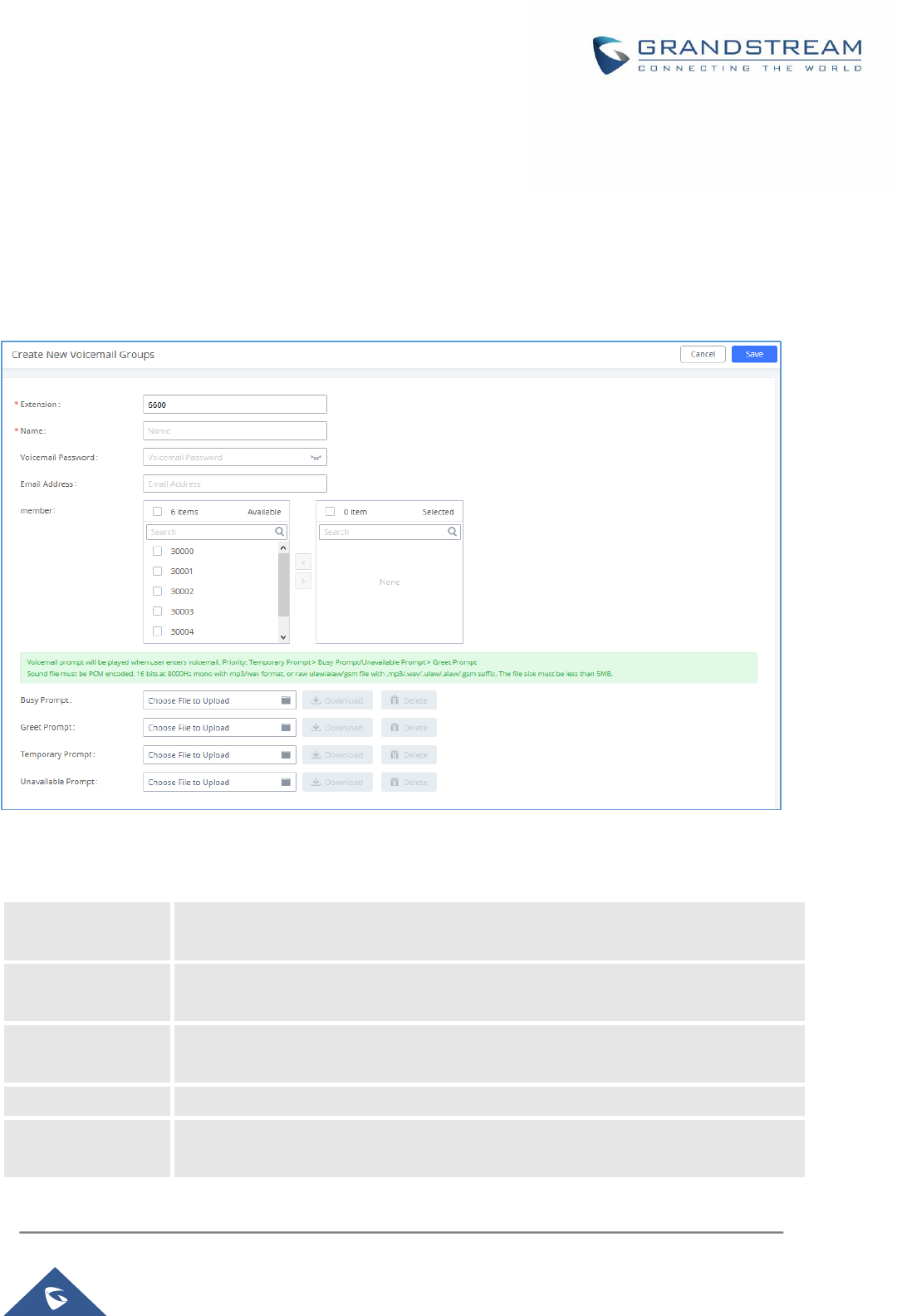
P a g e | 17
UCM6xxx Voicemail service Guide
VOICEMAIL GROUP
The UCM630X supports voicemail group and all the extensions added in the group will receive the voicemail
to the group extension. The voicemail group can be configured under Web GUI → Call Features →
Voicemail → Voicemail Group. Click on "Add" to configure the group.
Users could dial to the voicemail group extension (6600 in the example below) in order to access to this
group’s voicemail box.
Figure 10: Voicemail Group
Table 5: Voicemail Email Templateoicemail Group parameters
Extension
Enter the Voicemail Group Extension. The voicemail messages left to this extension
will be forwarded to all the voicemail group members.
Name
Configure the Name to identify the voicemail group. Letters, digits, _ and - are
allowed.
Voicemail
Password
Configure the voicemail password for the users to check voicemail messages.
Email Address
Configure the Email address for the voicemail group extension.
Member
Select available mailboxes from the left list and add them to the right list. The
extensions need to have voicemail enabled to be listed in available mailboxes list.
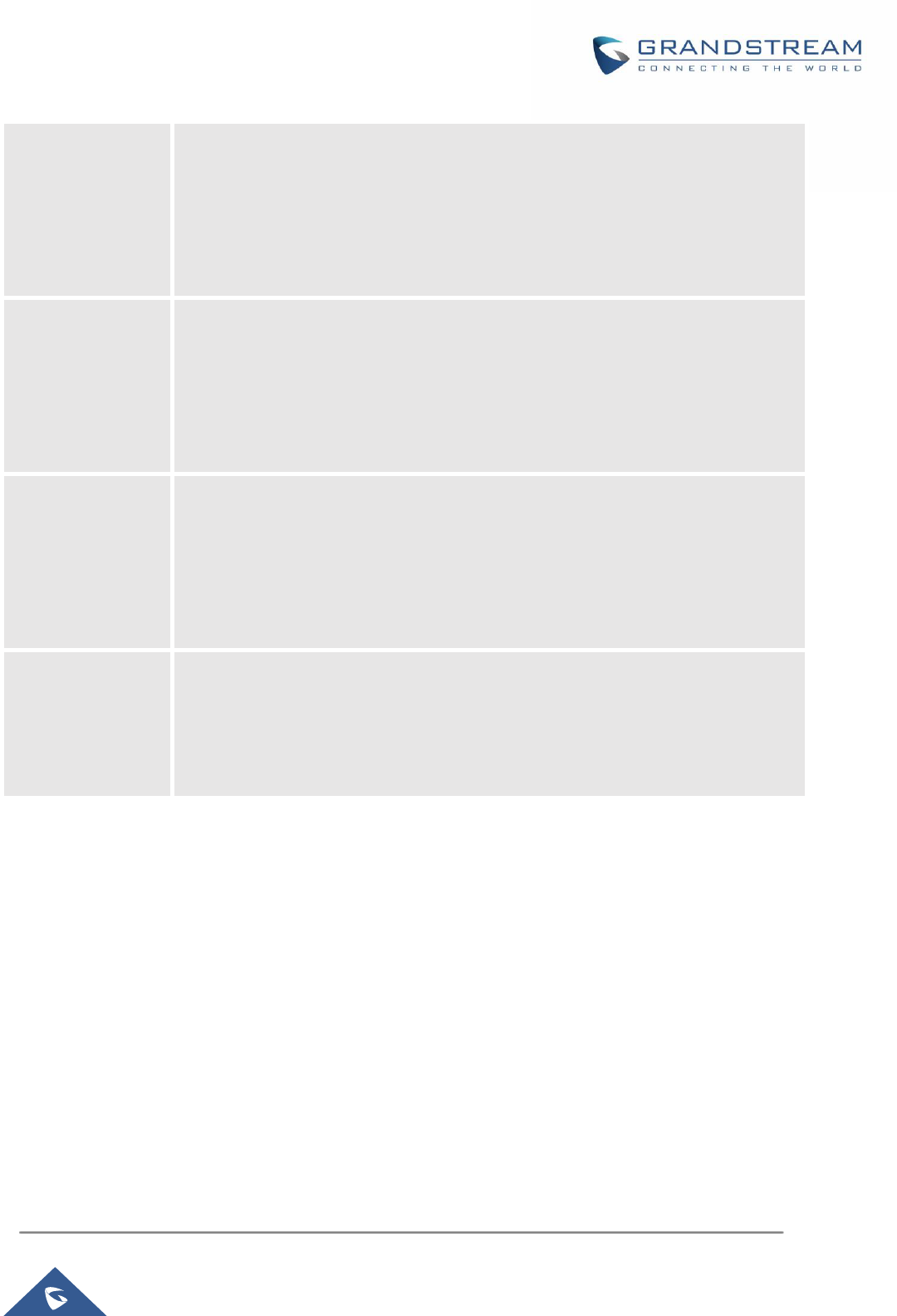
P a g e | 18
UCM6xxx Voicemail service Guide
Busy Prompt
(only for UCM63xx)
This voicemail prompt will be played when the callee is in another call or is in DND
mode. Priority: Temporary Prompt > Busy Prompt/Unavailable Prompt > Greet
Prompt
Sound file must be PCM encoded, 16 bits at 8000Hz mono with mp3/wav format, or
raw ulaw/alaw/gsm file with .mp3/.wav/.ulaw/.alaw/.gsm suffix. The file size must be
less than 5MB.
Greet Prompt
(only for UCM63xx)
This voicemail prompt will be played when the callee does not answer within their
ring timeout period. Priority: Temporary Prompt > Busy Prompt/Unavailable Prompt >
Greet Prompt
Sound file must be PCM encoded, 16 bits at 8000Hz mono with mp3/wav format, or
raw ulaw/alaw/gsm file with .mp3/.wav/.ulaw/.alaw/.gsm suffix. The file size must be
less than 5MB.
Temporary Prompt
(only for UCM63xx)
This voicemail prompt well be played in all scenarios when it is configured
(unregistered, unanswered/ring timeout, busy, DND). Priority: Temporary Prompt >
Busy Prompt/Unavailable Prompt > Greet Prompt
Sound file must be PCM encoded, 16 bits at 8000Hz mono with mp3/wav format, or
raw ulaw/alaw/gsm file with .mp3/.wav/.ulaw/.alaw/.gsm suffix. The file size must be
less than 5MB.
Unavailable
Prompt
(only for UCM63xx)
This voicemail prompt will only be played when the callee’s extension is unregistered.
Priority: Temporary Prompt > Busy Prompt/Unavailable Prompt > Greet Prompt
Sound file must be PCM encoded, 16 bits at 8000Hz mono with mp3/wav format, or
raw ulaw/alaw/gsm file with .mp3/.wav/.ulaw/.alaw/.gsm suffix. The file size must be
less than 5MB.
